Projections 2 - Week 6 Lab
In this lab we got even more familiar with projections. I feel it was the most user-intensive lab yet and took a very long time, but I definitely feel more comfortable with the material after completing it.
First we downloaded most of the information we would need for parts 1 and 2 online. This included aerial photos, topographic quadrangles, and shapefiles. Then we inserted this information into our map. We were required to define a spatial reference for some of the files as well as project some of the files to make sure all the files were using the same projection.
Then we modified an excel file with formulas to create x and y columns, inserted the file in .xls format onto the map and displayed the data using longitude and latitude. We converted this X,Y file into a shape file and projected it onto the State Plane projection.
At the end of part 2, all of our layers were on the same projection except the aerial photos.
Part 2 - Step 4
A problem I ran into during an earlier step and this explained why:
Geographic Transformation Note: ArcMap will likely choose a suitable transformation for your data. You may see something a little different from what is provided here, but it should be similar.
On part 1 step 7 I encountered this issue, but didn't realize this was why. I figured out later when this message was posted in part 2 step 4.
For part 3 we used all of the tools we learned in parts 1 and 2 to make our own map. I've decided to repost my process summary for future reference:
Geographic Transformation Note: ArcMap will likely choose a suitable transformation for your data. You may see something a little different from what is provided here, but it should be similar.
On part 1 step 7 I encountered this issue, but didn't realize this was why. I figured out later when this message was posted in part 2 step 4.
For part 3 we used all of the tools we learned in parts 1 and 2 to make our own map. I've decided to repost my process summary for future reference:
1.
I chose West Pensacola as my quad (5259) because
I am not extremely familiar with Escambia County, but I have visited this area before.
I downloaded the aeriel photographs from labins.org after determining the quad
number.
2.
I exported these files and converted them to the
same State Plane coordinate system I used throughout this map and opened them
in ArcMap. I wasn’t positive how to convert the files as this was not in part 2,
but I was able to figure it out.
3.
I inserted the already projected county boundary
and quad layers.
4.
I downloaded a major roads layer from FGDL,
projected it to State Plane type using the projection tool, and inserted it
into the map.
5.
Next, I opened the excel file that was made available
to me in the R drive and used previously explained formulas to determine longitude
and latitude data in Xcoord and Ycoord columns that I created.
6.
I added the X,Y data into my map, created a
shapefile with it, defined the coordinate system to WGS 1984, and projected it
to the common State Plane projection.
7.
I made sure my layers were appropriate colors, in
an appropriate order, and in the same projection and prepared my deliverables.
The only part I had questions about was changing the projection of the aerial photos, but I remembered how to do it after a little troubleshooting.






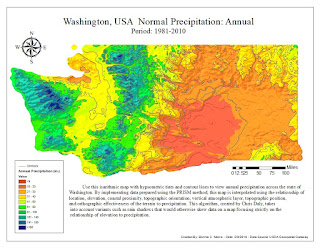
Comments
Post a Comment