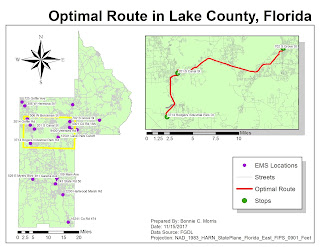Georeferencing - Week 12 Lab

This week, we used georeferencing to assign location information to data and create a new polygon and polyline. Then, we created a buffer to show the protection area for a bald eagle’s nest. The only issue I ran into during this part of the lab was hyperlinking the eagle’s nest image. It was difficult to locate the I drive. Next, we created a 3D version of the map in ArcSpace, saved it in a 2D format, and opened it in ArcMap to create a different aesthetic. ArcSpace was a very interesting tool and reminded me of Google Maps. I liked that the elevation model behaved like a “sheet” and I feel this program opens up many new possibilities for displaying data. Section 3: Buffer Analysis – Hyperlinking Data and Adding Multiple Ring Buffer to a Toolbar 1. First, I located the image EaglesNest.jpg, but I could not find the I:/ drive to paste it to. I looked up information on this drive on the UWF page, but the link provided to paste it to was broken. I dec...